How to Duplicate an Object Around a Circle in Adobe Illustrator (Quick & Easy)
Do you want to create patterns, mandalas, logos, or circular designs in Adobe Illustrator? One of the fastest ways is to duplicate objects evenly around a circle.
Why Use This Technique?
Designing in Adobe Illustrator means that you will want to create balanced designs that are professional looking as well as aesthetic. Replicating an item around in circles is likely to be the fastest way to accomplish this. Here is why this trick is so useful:
Ideal for mandala designs and decorative patterns
If you’ve ever loved mandalas, flower patterns, or intricately circular logos, you’ll know that they’re made from repetition. Instead of drawing every item separately, you can draw one shape and repeat it in an even spacing around the circle. This produces elegance and symmetry without the frustration of placing them by hand. Saves time over copying and rotating by hand Would you like to try copying and rotating an object 20 or 30 times by hand -and make sure the lines match perfectly at the right angle? It would last forever, and it might not even be an accurate answer. It’s Illustrator that does the math for you with this method. You only choose how many you want, and the software spaces them perfectly. Works with any shape—text, icons or your own art This isn’t just limited to basic shapes. You can repeat letters, logos, icons or something more intricate, around a circle.Generate a circular text logo that allows repetitions of words around an imaginary circle. Create icon-based decorative borders around certificates or posters. Transform an ordinary star shape into a beautiful circular badge within seconds. Ensures professional quality designs Symmetry easily brings designs into the professional realm at their beginner levels, rendering designs that appear to more sophisticated design work. A Creative Source This method has gained its popularity among designers pursuing the arts by trying: Shapes Mostly geometric Logo design Digital mandalas for coloring books Decorative frames and badges Sunburst or radial effects
Step 1: Create Your Object

It’s here when you will design the main element, which is what will be repeated in the circle as you designed in your mind. Now open Adobe Illustrator. Create a New Document and create a simple shape or an object for the design to be repeated throughout its length. You may choose something as basic as a triangle, star, or circle, or you may select a letter or custom design it with the Pen Tool. Just finalize, as this is a true single piece, the “building block” for your circular design here. Just for example, a star would be a sunburst: a petal shape would become a flower; and a small line could be used to create a beautiful ornamental pattern. For practice, simple shapes work best, but once comfortable, try more complex objects, colors, or even text to give a unique and professional look.
Step 2: Draw Circle
With the primary object at hand, draw a circle to use as a guide for duplication around your shapes. This circle does not have to be part of the final arrangement; it’s merely the path that keeps everything aligned perfectly.
Select Ellipse Tool (L).
The tool is somewhere in the left toolbar. However, if you only see a rectangle icon, click-and-hold to reveal the Ellipse Tool.
Draw your circle.
Click and drag while holding Shift+Alt on Windows or Shift+Option on Mac on your artboard.
The Shift key helps in maintaining the shape as a perfect circle instead of creating an oval.
So, while the option key aids in drawing from the center to the outer side of the circle, which makes aligning later easy.
Position the circle.
It should sit on approximately the center of your artboard as this facilitates neat and even symmetry when rotating the object around it.
Use as a guide.
Unless you want otherwise, this circle will not form part of your final design. Consider it your guide to properly keeping your objects apart.
When you’re done duplicating, hide it, convert it to a guide, or just delete it.
Step 3: Position the Object
Now that you have a shape and a guiding circle, it is time to position. Move the shape all the way to the top of the circle, that is, what we refer to as the “12 o’clock position” since that will dictate where the rotation starts. Aligning the topmost position should ensure that such duplicates would rotate evenly around the circle. Otherwise, the final shape really looks awkward or misaligned because you made the mark off-angle or off-center: you can think of the circle having a clock within it; your object will serve as the very first mark, with each and every copy following it to brings the emergence of a very even design.
Step 4: The Rotate Tool
Now we will proceed to one of the most-feared, yet greatest weapons in Illustrator’s armory for circular designs, namely the Rotate Tool. First, select the shape created in Step 1. On the left side of the screen, choose the Rotate Tool (R) from the drop-down toolbar. By default, Illustrator will rotate objects around their own center; here we want to rotate the object around the center of the guiding circle. To do this, hold down the Alt (Windows) or Option (Mac) key while clicking on the very center of the circle. This tells Illustrator, “Rotate my shape around this exact point.” Upon doing so, a Rotation dialog will appear right before your eyes, and it is here that you will enter the angle for the duplication in the next step. Note: Setting the pivot point at the intersection of the center of the circle is the key in ensuring your objects mask on each other and stay uniformly spaced and aligned.
Step 6: Repeat around the Circle
Once your first rotated copy is in place, the real fun of filling in the entire circle begins. The Transform Again command in Illustrator makes this step really easy. All you have to do is hit Ctrl + D on Windows or Command + D on Mac. Every time you hit this shortcut, Illustrator will repeat the last transformation: in this case, your rotation and duplication from the previous step. Keep on hitting until your objects fill up a full circle. You will see your single shape gradually multiplicate and arrange itself to a perfect evenly spaced pattern around the circle. It saves time to do and keeps everything in precise placement, thus eliminating guesswork in manual placement. A really solid and polished circular design comes alive in just a few clicks, looking professional and well balanced.
Step 7: Final Touches
Once you’ve finished creating your circular design, you can hide or delete the guide circle that helped in your alignment, group the objects together if necessary to keep everything organized, and sit back admiring perfectly arranged design, created just like that.
Share this content:








Post Comment